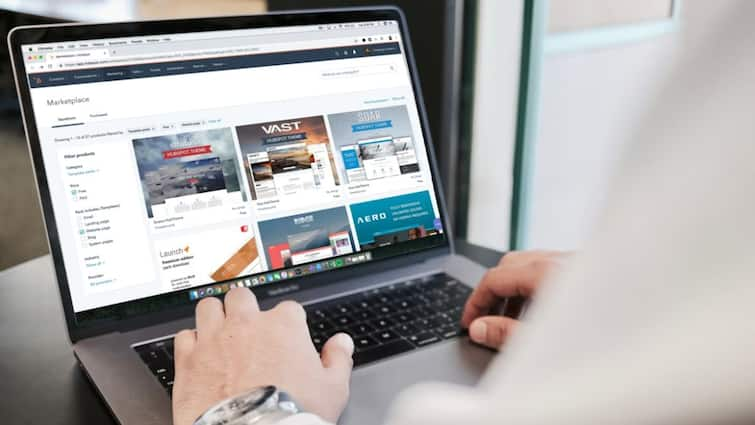[ad_1]
How To Take Screenshot On Laptop: Screenshots are saviours. You can use screenshots to share a funny meme, a receipt, or a piece of important work, and you can do all that so easily when you know how to take a screenshot on your laptop.
However, this will be fun because in both the Windows and Mac versions, you can capture your screen in mere seconds, but the shortcuts are slightly different. Never fear, though as by the end of this brief tutorial, you will be a screenshot pro no matter which laptop you have. Let us unpack it!
Also Read: How To Read Deleted WhatsApp Messages: Easy Step-By-Step Guide For Android & iPhone Users
How to Screenshot on a Windows Laptop
- Print Screen (PrtScn): Press it once to copy the complete screen. Paste it in Paint, Word, or whatever application you have with Ctrl + V.
- Alt + PrtScn: Only captures the active window (no extra clutter).
- Windows Key + Shift + S: Opens Snip & Sketch, letting you drag and select the exact area.
- Windows Key + PrtScn: Saves the screenshot directly to the Pictures → Screenshots folder.
How to Screenshot on Mac
- Command + Shift + 3: Snap the whole screen instantly.
- Command + Shift + 4: Turns your cursor into a crosshair so you can drag and capture only what you want.
- Command + Shift + 5: Opens screenshot tools with options for screen recording and custom captures.
- Command + Shift + 6: Works only with Touch Bar Macs, captures whatever’s on the bar.
Also Read: How To Format iPhone: Step-By-Step Guide On How To Clear Your Device Safely
Screenshots are loved by everyone as they save time, reduce note-taking, and let you capture anything in seconds. Whether you’re team Windows or team Mac, these shortcuts are all you need to master the art of screen grabbing.
[ad_2]